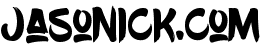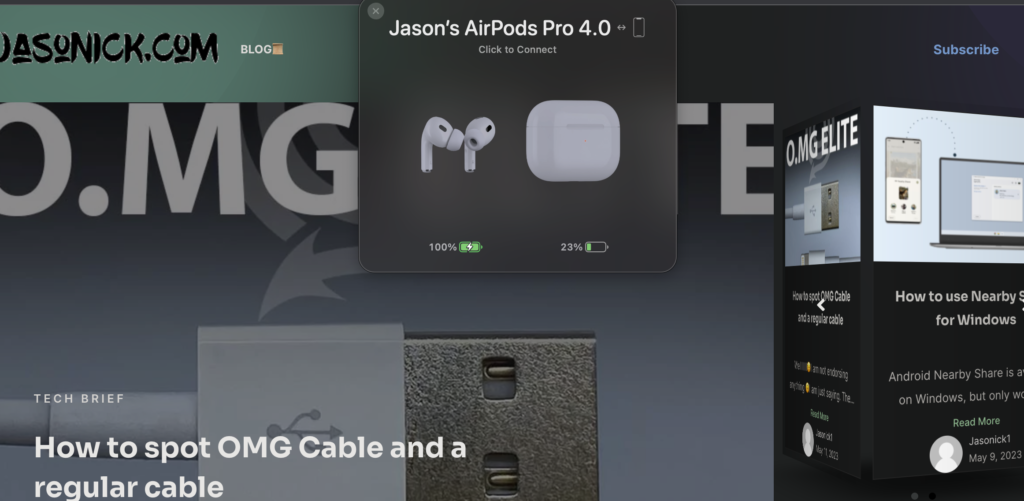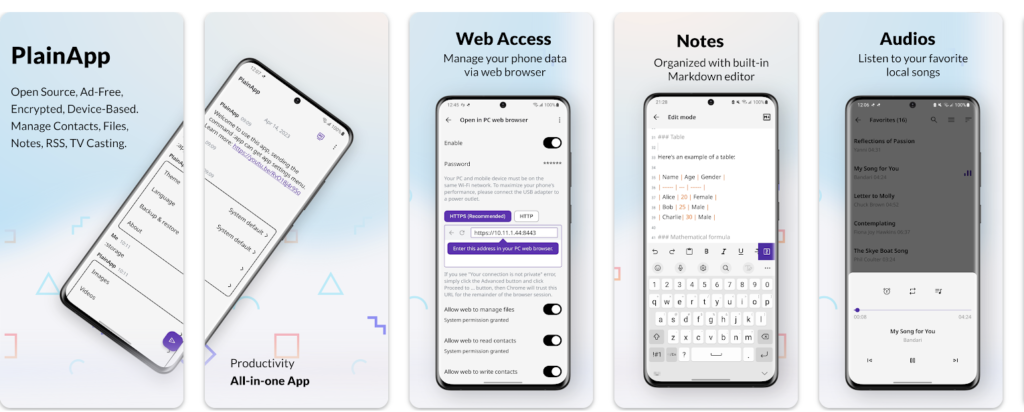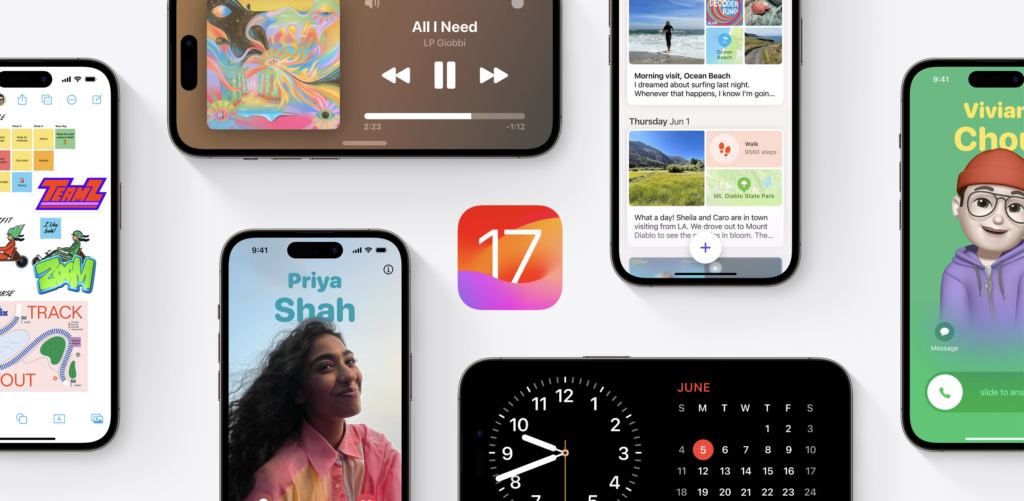Android Nearby Share is available on Windows, but only works on windows computers running a 64-bit version of Window
10 and up.
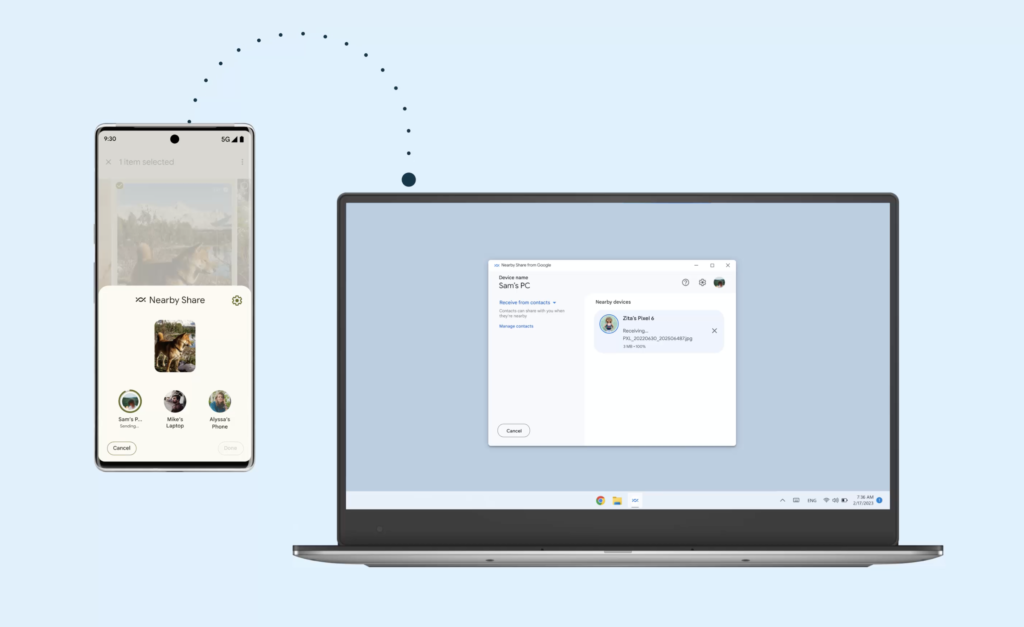
To get Nearby Share on your supported device, head on to the Nearby Share Page and download the software.
On your Android device, enable Nearby Share.
- Open the Files app and select the three-line icon in the upper left corner.
- Navigate to Settings > Nearby Share.
- Toggle on Use Nearby Share (if it isn’t already on).
- Turn on Use Nearby Share.
If you want to use Nearby Share to receive files but don’t have the Files app:
- Navigate to Settings on your Android device.
- Toggle it on in Connected Devices > Connection preferences > Nearby Share.
If you plan to use Nearby Share regularly, you can enable it in Quick Settings.
Set up Nearby Share on your Windows PC
Nearby Share For PC is still in Beta update at the time of writing, but it works perfectly for me.
- Download and install Nearby Share beta here. Click on Get Started.
- After installing the app, you can either sign in with your Google account or use it without one. Personally, I used it without signing in😉.
- From the next screen, you can either send or receive files (it works similarly to Nearby Share on Android )
- You can choose to share and receive from everyone or your contacts only😏but for the contacts only options you have to sign into your google account.